In this post we are going to configure our network. This will be the network that we’ll use in the next posts.
Firs at all we need a container in which create the network (the compartment). Click the hamburger button –>identity –> Compartments
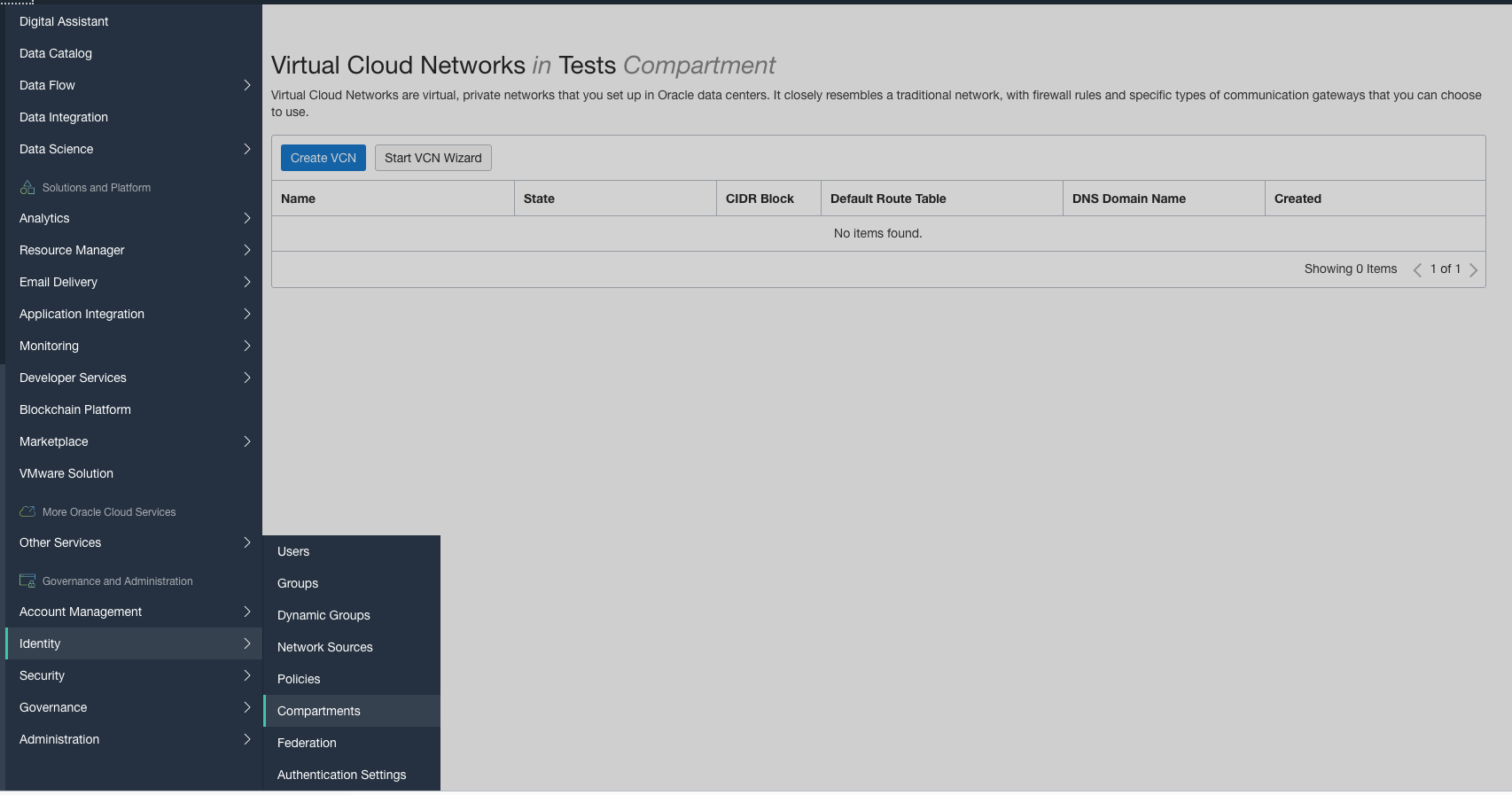
Click Create Compartment and fill the required info. Choose a name, a description of the compartment, then the parent compartment (our new compartment will be under this compartment).
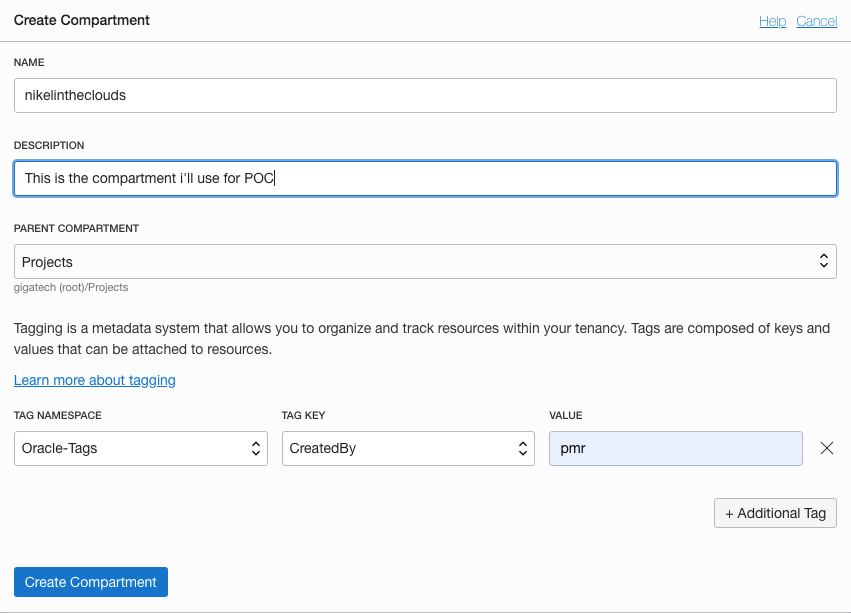
Click Create Compartment.
Now we got a place to put our infrastructure. Lets create the VCN, click the hamburger button–> Networking –> Virtual Cloud Network.
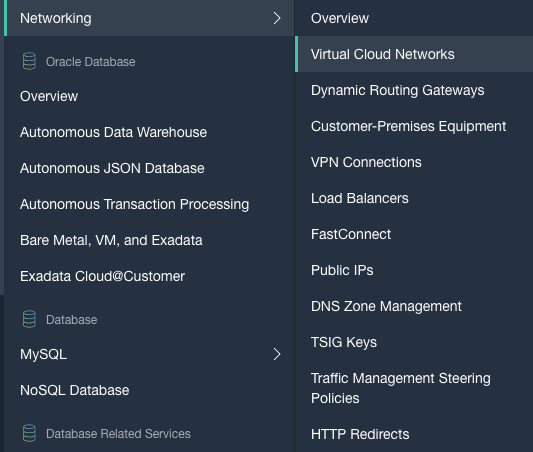
Choose a name, choose the just created Compartment. In my example i’ve chosen the cidr block 10.20.0.0/16:
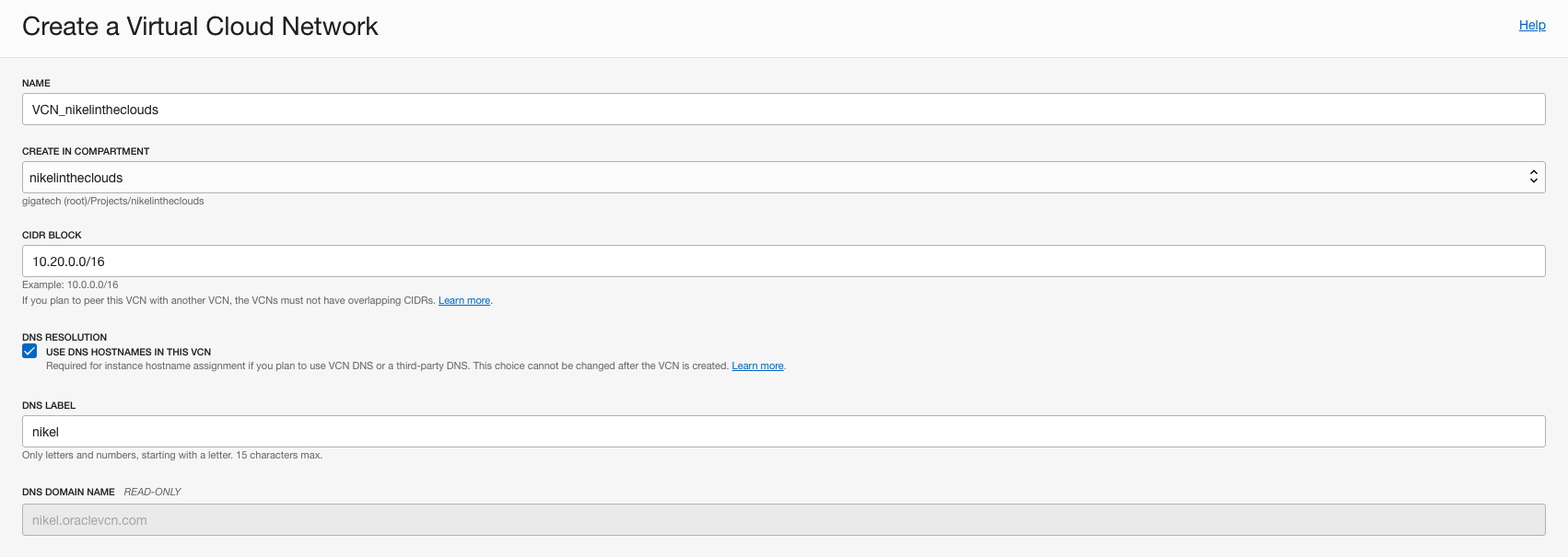
Click Create VCN, that’s it.

In the next section we are going to create the subnet. The subnet can be regional or AD specific. Regional type span all ADs in the Region. Moreover, a subnet can be public or private. VMs in the private subnet cannot be reached from Internet.
Click in the name of the just created VCN. In the Subnets area click the Create Subnet button.
Fill the gaps and click Create Subnet button:
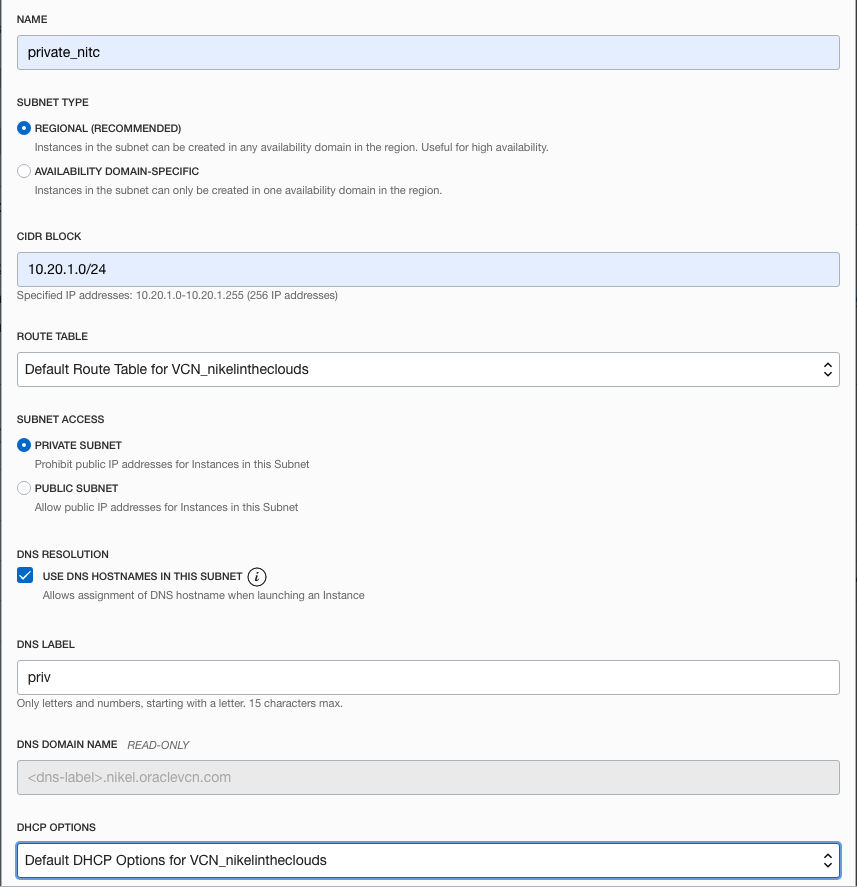
Run the previous steps again, this time choose “public subnet”:
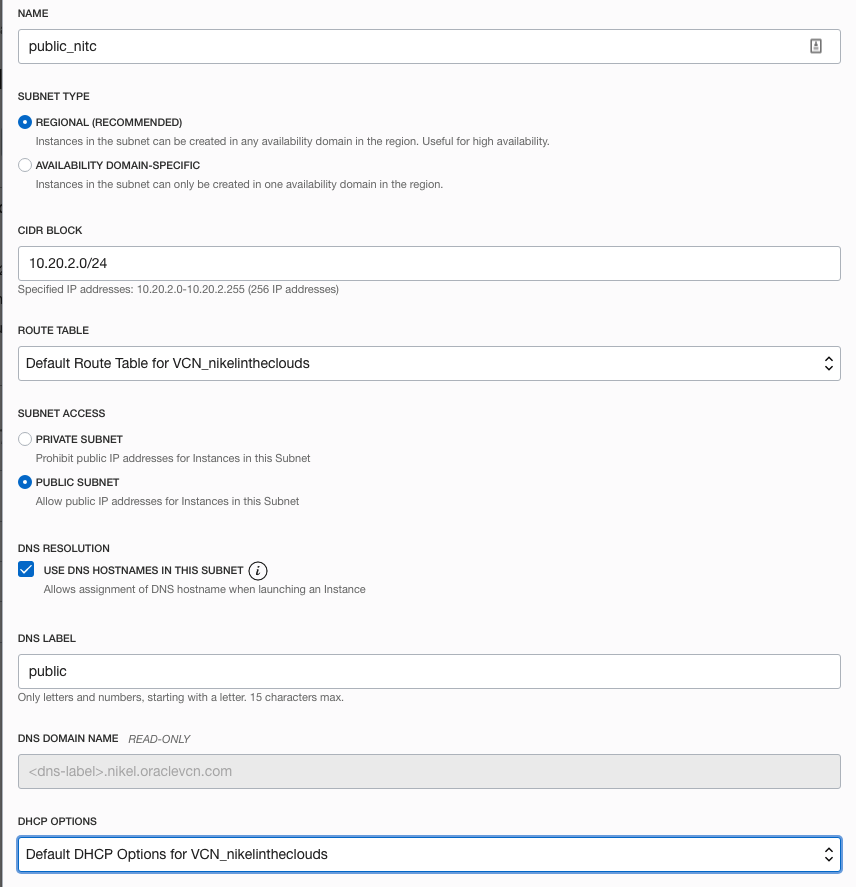
At this point we have:
– One VCN with cidr 10.20.0.0/16
– One private subnet 10.20.1.0/24
– One public subnet 10.20.2.0/24
In order to try our configuration keep an eye this post where we’ll create a wordpress site using two Oracle Linux compute instances.